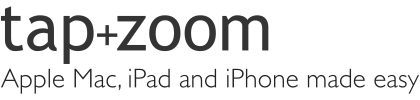Apple’s iPad has been an incredible success, taking the place of a computer for many people. In fact, for users who are new to computing, the iPad is much more convenient and easy to pick up than a full PC or Mac. For basic computing tasks such as email, surfing the net, viewing photos and video, playing games and video calling the iPad is the perfect choice. However, with the thousands of Apps available in Apple’s hugely successful App Store, the iPad is capable of just about anything you can think of. tap+zoom can help you realise the true potential of your iPad.
Apple’s iPad has been an incredible success, taking the place of a computer for many people. In fact, for users who are new to computing, the iPad is much more convenient and easy to pick up than a full PC or Mac. For basic computing tasks such as email, surfing the net, viewing photos and video, playing games and video calling the iPad is the perfect choice. However, with the thousands of Apps available in Apple’s hugely successful App Store, the iPad is capable of just about anything you can think of. tap+zoom can help you realise the true potential of your iPad.
Get the most from your iPad with tailored, personal training
Have you ever seen someone do something amazing on an iPad and wondered:
“How do I do that on my iPad?!”
tap+zoom offer personalised training to help you demystify and get the most from your iPad. We come to your home, your office or other convenient location so you can learn in a quiet and comfortable environment. There is no set curriculum as we tailor each lesson to you personally. To get an idea of what you can learn about please look at the topics below then get in touch for more information or to book a lesson.
Introduction to iPad
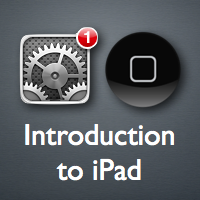 Learn the basics to set you on your way Lock the screen to avoid rotation How to connect to Wi-Fi Manage your Notifications and the Notification Centre Change your Wallpaper Keep your data secure with a passcode lock Keep your iPad up to date Use Spotlight to search your iPad Learn how to switch applications Master the iPad’s multitouch screen Find out how to tap+zoom Learn about your Apple ID Organise and rearrange apps on your home screen How to select and highlight text Learn how to copy and paste text Explore the Settings for hidden features Master keyboard shortcuts
Learn the basics to set you on your way Lock the screen to avoid rotation How to connect to Wi-Fi Manage your Notifications and the Notification Centre Change your Wallpaper Keep your data secure with a passcode lock Keep your iPad up to date Use Spotlight to search your iPad Learn how to switch applications Master the iPad’s multitouch screen Find out how to tap+zoom Learn about your Apple ID Organise and rearrange apps on your home screen How to select and highlight text Learn how to copy and paste text Explore the Settings for hidden features Master keyboard shortcuts
Using Email & the Internet
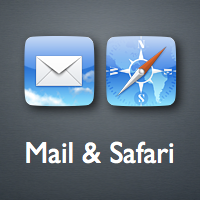 Setup your email Learn how to keep your email in sync What are the advantages of IMAP email over POP3 email? How to manage multiple email addresses How to avoid spam and junk mail Keep you email organised with mailboxes Setup a signature View attachments How to search smarter on Google Open multiple webpages at once Save images from the web Master bookmarks Save favourite sites directly to the home screen
Setup your email Learn how to keep your email in sync What are the advantages of IMAP email over POP3 email? How to manage multiple email addresses How to avoid spam and junk mail Keep you email organised with mailboxes Setup a signature View attachments How to search smarter on Google Open multiple webpages at once Save images from the web Master bookmarks Save favourite sites directly to the home screen
Use iCloud to organise your life
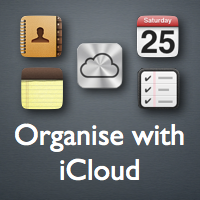 Setup iCoud with your Apple ID Synchronise your Contacts, Calendars, Notes and Reminders with iCloud.com and other Apple devices Use iCloud to backup your precious data Have your Apps, Music and iBooks download automatically on all your devices Properly manage your Contacts Setup separate, colour coded Calendars to easily organise your time Share Calendars with family, friends or colleagues Setup alerts and alarms for important events Setup lists and Reminders Be alerted at a time or place Use Notes to remember ideas
Setup iCoud with your Apple ID Synchronise your Contacts, Calendars, Notes and Reminders with iCloud.com and other Apple devices Use iCloud to backup your precious data Have your Apps, Music and iBooks download automatically on all your devices Properly manage your Contacts Setup separate, colour coded Calendars to easily organise your time Share Calendars with family, friends or colleagues Setup alerts and alarms for important events Setup lists and Reminders Be alerted at a time or place Use Notes to remember ideas
Take, organise & edit photos
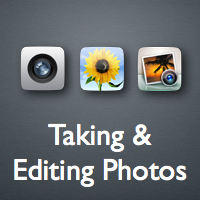 Learn how to focus and zoom Import photos using the Camera Connection Kit Save photos from the web or emails Organise your photos into Albums Create slideshows Turn your iPad into a moving photo frame Make simple edits and enhance your photos Make more complex edits using the iPhoto App Use Photostream to automatically send your photos to your other devices Use Airplay to share your photos on your TV via an Apple TV
Learn how to focus and zoom Import photos using the Camera Connection Kit Save photos from the web or emails Organise your photos into Albums Create slideshows Turn your iPad into a moving photo frame Make simple edits and enhance your photos Make more complex edits using the iPhoto App Use Photostream to automatically send your photos to your other devices Use Airplay to share your photos on your TV via an Apple TV
Master Find My iPad & Maps
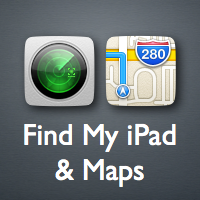 Setup Find My iPad via iCloud Locate your lost iPad on a map Play a sound to help you locate it around the house Lock the iPad and send a message to the screen if lost Erase the iPad remotely if it cannot be found Use the Maps App for directions Set up voice guided, turn-by-turn navigation Choose from alternative routes on a map Use traditional or satellite views of you map Locate local businesses and find information Use Flyover to explore major cities from the air in 3D
Setup Find My iPad via iCloud Locate your lost iPad on a map Play a sound to help you locate it around the house Lock the iPad and send a message to the screen if lost Erase the iPad remotely if it cannot be found Use the Maps App for directions Set up voice guided, turn-by-turn navigation Choose from alternative routes on a map Use traditional or satellite views of you map Locate local businesses and find information Use Flyover to explore major cities from the air in 3D
Using FaceTime & iMessage
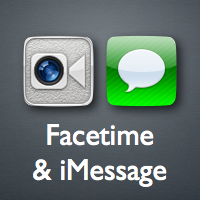 Use Facetime to video call friends, family or colleagues for free Troubleshoot Apple ID activation or setup issues Use front or the back camera to show your face or your surroundings whilst video calling Use Airplay Mirroring to see your friends on your TV while you chat via an Apple TV Setup iMessage to text other Apple users on their iPhone, Mac, iPad or iPod touch Send images and movies easily and for free Message groups of friends at once and see all their replies together
Use Facetime to video call friends, family or colleagues for free Troubleshoot Apple ID activation or setup issues Use front or the back camera to show your face or your surroundings whilst video calling Use Airplay Mirroring to see your friends on your TV while you chat via an Apple TV Setup iMessage to text other Apple users on their iPhone, Mac, iPad or iPod touch Send images and movies easily and for free Message groups of friends at once and see all their replies together
Playing & buying music
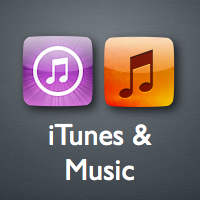 Setup On-The-Go Playlists Match the volume levels of your songs with Sound Check Set a volume limit or use EQ to change the sound of your music Download music directly to your iPad from the iTunes Store Setup iTunes Match to have all your music on all your devices wirelessly Sync your existing music collection from your Mac or PC using iTunes Buy music once and have it download on all your devices Learn how to manually add missing artwork in iTunes on your Mac or PC Fix incorrectly labelled music
Setup On-The-Go Playlists Match the volume levels of your songs with Sound Check Set a volume limit or use EQ to change the sound of your music Download music directly to your iPad from the iTunes Store Setup iTunes Match to have all your music on all your devices wirelessly Sync your existing music collection from your Mac or PC using iTunes Buy music once and have it download on all your devices Learn how to manually add missing artwork in iTunes on your Mac or PC Fix incorrectly labelled music
Take, watch & edit video
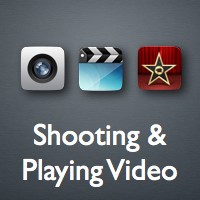 Take high-quality movies directly on your iPad Shoot with the front facing or rear facing cameras Edit movies directly on your iPad using iMovie Learn how to add transitions, titles, music and still images to your video project Share your videos directly to YouTube, Vimeo or Facebook Sync movies and TV shows from iTunes on your Mac or PC Rent or buy movies directly from the iTunes Store How to directly delete movies to free up more space on your iPad
Take high-quality movies directly on your iPad Shoot with the front facing or rear facing cameras Edit movies directly on your iPad using iMovie Learn how to add transitions, titles, music and still images to your video project Share your videos directly to YouTube, Vimeo or Facebook Sync movies and TV shows from iTunes on your Mac or PC Rent or buy movies directly from the iTunes Store How to directly delete movies to free up more space on your iPad
Discover Apps & the App Store
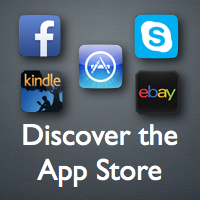 Search the thousands of free and paid for Apps on the App Store Learn about reviews and pre-purchase information Automatically set Apps to download on all your devices Setup Skype to video chat worldwide for free to Mac or PC users Learn how to buy and sell on eBay directly from your iPad Watch live TV on your iPad with TV Catchup Learn about other popular apps such as BBC iPlayer, Facebook, Dropbox and more Let us help you find an app to suit your personal needs
Search the thousands of free and paid for Apps on the App Store Learn about reviews and pre-purchase information Automatically set Apps to download on all your devices Setup Skype to video chat worldwide for free to Mac or PC users Learn how to buy and sell on eBay directly from your iPad Watch live TV on your iPad with TV Catchup Learn about other popular apps such as BBC iPlayer, Facebook, Dropbox and more Let us help you find an app to suit your personal needs
Get productive with iWork
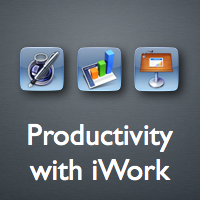 Setup iCloud to sync your documents across all your Apple devices Start a document on your iPad and finish it on your Mac or iPhone Do word processing on the go with Pages Use Numbers to check your accounts wherever you are Deliver stunning presentation using your iPad into any projector
Setup iCloud to sync your documents across all your Apple devices Start a document on your iPad and finish it on your Mac or iPhone Do word processing on the go with Pages Use Numbers to check your accounts wherever you are Deliver stunning presentation using your iPad into any projector