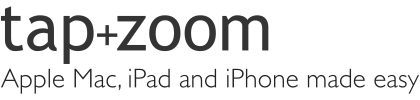![]() Adding entires into the Mac Calendar App can be very frustrating, with lots of clicks and tabbing and scrolling. I have found it is much quicker and easier to use the Quick Event button.
Adding entires into the Mac Calendar App can be very frustrating, with lots of clicks and tabbing and scrolling. I have found it is much quicker and easier to use the Quick Event button.
Quick Event tips and tricks
In the top left hand corner of the Calendar is the “Create Quick Event” plus button.
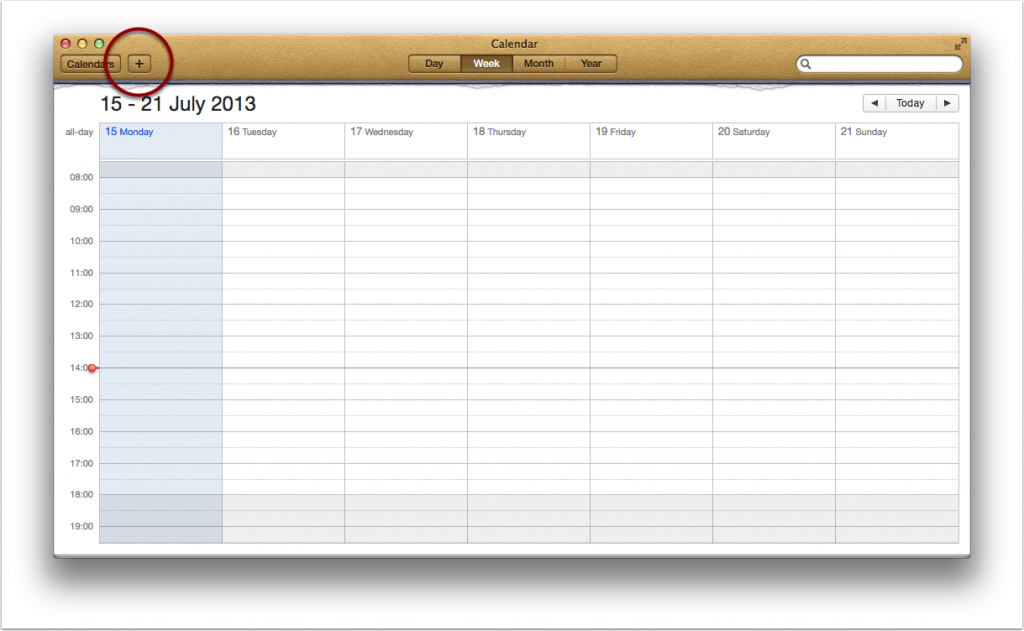 This box allows you to type in natural language, as if you were asking your secretary to make an appointment for you. Use terms such as “Dinner tomorrow night” or “Lunch with Bob 2pm Friday 19th“.
This box allows you to type in natural language, as if you were asking your secretary to make an appointment for you. Use terms such as “Dinner tomorrow night” or “Lunch with Bob 2pm Friday 19th“.
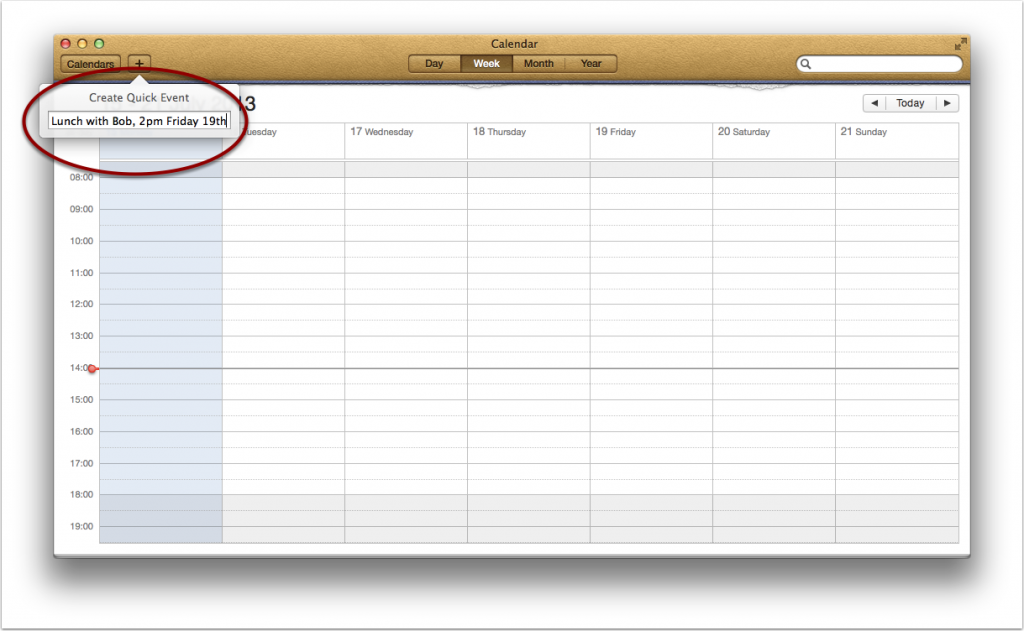 The phrase “Lunch with Bob 2pm Friday 19th” gives us the following entry:
The phrase “Lunch with Bob 2pm Friday 19th” gives us the following entry:
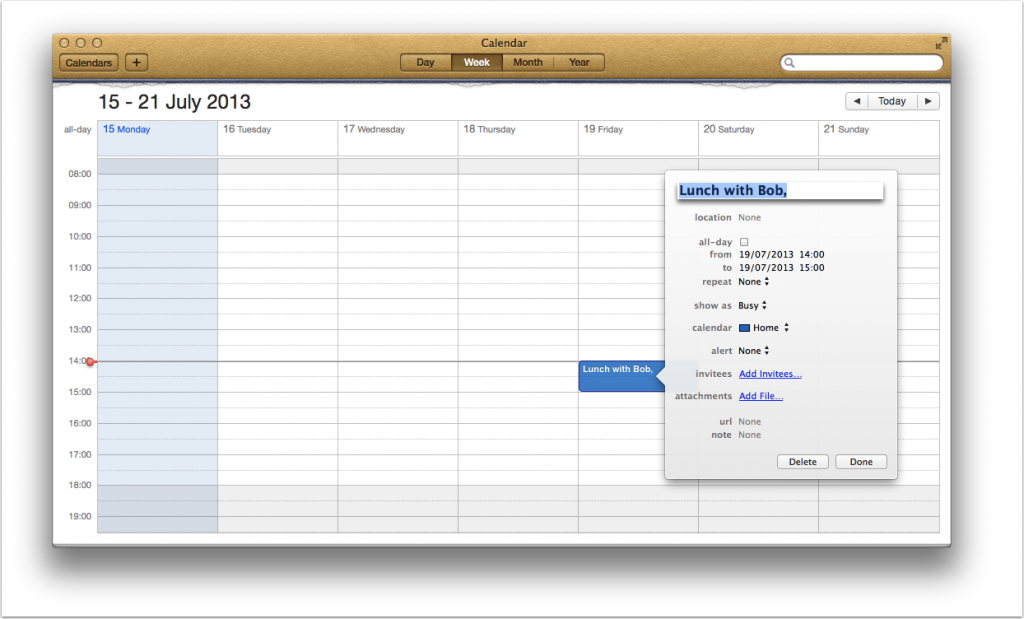 We can also enter date ranges. Typing “Holiday 21st to 28th August” gives us the following entry, a week blocked out:
We can also enter date ranges. Typing “Holiday 21st to 28th August” gives us the following entry, a week blocked out:
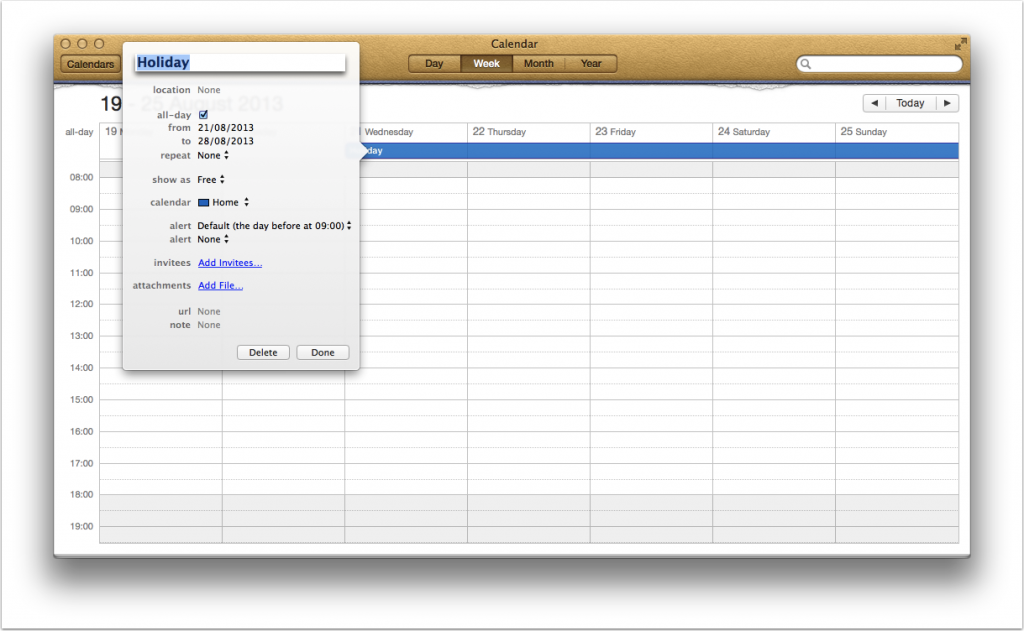 The Quick Event button generally gives us a one hour long event by default, but we can specify a time range if we wish. Typing “Meeting 2pm to 4pm Thursday” gives us the following:
The Quick Event button generally gives us a one hour long event by default, but we can specify a time range if we wish. Typing “Meeting 2pm to 4pm Thursday” gives us the following:
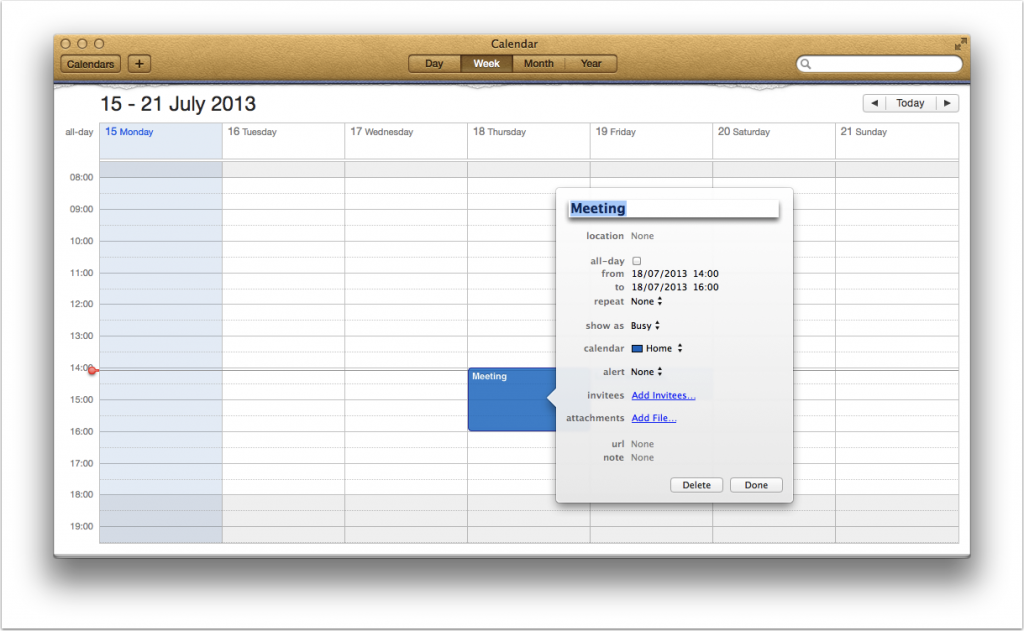 Mastering the Quick Event button can really speed up your Calendar entries – experiment for yourself to see what phrases work for you.
Mastering the Quick Event button can really speed up your Calendar entries – experiment for yourself to see what phrases work for you.