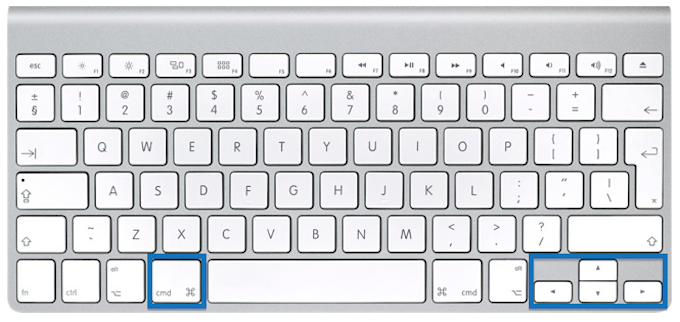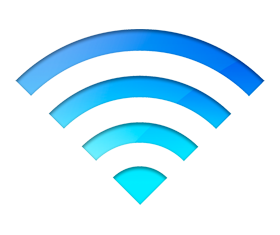 Have you ever been out and about with your iPhone, gone to check your email and nothing happens? A quick glance at your status bar shows full Wi-Fi signal, but you have no connection. If you switch to Safari and try to load a webpage there is a very good chance you will have joined a Wi-Fi hotspot from companies such as BT Openzone, The Cloud, Virgin Media or O2.
Have you ever been out and about with your iPhone, gone to check your email and nothing happens? A quick glance at your status bar shows full Wi-Fi signal, but you have no connection. If you switch to Safari and try to load a webpage there is a very good chance you will have joined a Wi-Fi hotspot from companies such as BT Openzone, The Cloud, Virgin Media or O2.
When you search for a Wi-Fi network on your iOS device, you will notice some have a small padlock icon, and some don’t. The padlock means the network is secured with a password. So that must mean that any without a padlock are free to join, right? Well, not necessarily…
Free Wi-Fi isn’t always free!
In many bars, cafes, restaurants and hotels you will find what appear to be free Wi-Fi hotspots. They will show up on your device as a network with no password. Your iOS device will appear to be connected but if you were to jump straight in and check your email, the chances are nothing will
Read more →
![]() Adding entires into the Mac Calendar App can be very frustrating, with lots of clicks and tabbing and scrolling. I have found it is much quicker and easier to use the Quick Event button.
Adding entires into the Mac Calendar App can be very frustrating, with lots of clicks and tabbing and scrolling. I have found it is much quicker and easier to use the Quick Event button.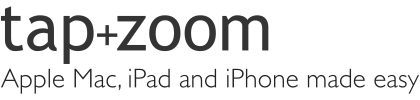
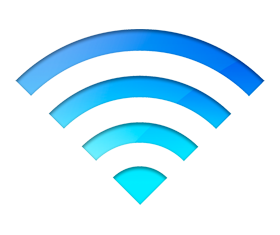 Have you ever been out and about with your iPhone, gone to check your email and nothing happens? A quick glance at your status bar shows full Wi-Fi signal, but you have no connection. If you switch to Safari and try to load a webpage there is a very good chance you will have joined a Wi-Fi hotspot from companies such as BT Openzone, The Cloud, Virgin Media or O2.
Have you ever been out and about with your iPhone, gone to check your email and nothing happens? A quick glance at your status bar shows full Wi-Fi signal, but you have no connection. If you switch to Safari and try to load a webpage there is a very good chance you will have joined a Wi-Fi hotspot from companies such as BT Openzone, The Cloud, Virgin Media or O2.